
Since Kali has a new release with a lot of changes, a note for figuring problems and personal customizing is needed.
New Features of Kali 2019.4
2019.4 includes some exciting new updates:
- A new default desktop environment, Xfce
- New GTK3 theme (for Gnome and Xfce)
- Introduction of “Kali Undercover” mode
- Kali Documentation has a new home and is now Git powered
- Public Packaging – getting your tools into Kali
- Kali NetHunter KeX – Full Kali desktop on Android
- BTRFS during setup
- Added PowerShell
- The kernel is upgraded to version 5.3.9
… Plus the normal bugs fixes and updates.
Problems With Chinese
After First Installation, You will see errors when displaying chinese characters.
I’m here to tell the solution.
Choose Language
1 | $ apt install locales |
Install Fonts
1 | $ apt-get update |
Time Display Error
Dual system users may meet question that Windows and Linux have different time.
It’s easy to change or correct time on Windows 10. On Linux you can refer to this and this.
To be brief, install ntp server (yum, dnf or apt) and run this command: ntpdate cn.pool.ntp.org, then you will get time right (only for those living in China).
Change Repo Source (Edit Source List)
Change Kali Source
Also suitable for Ubuntu users adding kali to source.list
Recommend Sources
aliyun kali source:
1 | deb http://mirrors.aliyun.com/kali kali-rolling main non-free contrib |
ustc kali source:
1 | deb http://mirrors.ustc.edu.cn/kali kali-rolling main non-free contrib |
tuna kali source
1 | deb http://mirrors.tuna.tsinghua.edu.cn/kali kali-rolling main contrib non-free |
Add Pub Key
Deal with public key error.
1 | $ sudo apt-key adv --keyserver keyserver.ubuntu.com --recv 7D8D0BF6 |
or
1 | $ wget archive.kali.org/archive-key.asc |
Add Deepin Source
Create a new file like /etc/apt/sources.list.d/deepin-ubuntu-dde-bionic.list, then write deepin source in it.
Recommend Sources
official deepin source:
1 | deb [by-hash=force] http://packages.deepin.com/deepin stable main contrib non-free |
aliyun deepin source:
1 | deb https://mirrors.aliyun.com/deepin/ panda main contrib non-free |
Add Pub Key
Deal with public key error.
1 | $ wget https://mirrors.aliyun.com/deepin/project/deepin-keyring.gpg |
You can update after that.
Don’t Upgrade, Just Install
Install most featured deepin-wine, and deepin-wine apps (qq & wechat cannot function due to old version)
1 | $ apt install deepin-wine |
New Undercover Mode
Intro
Use a script to switch to the theme like windows 10. Same way to switch back.
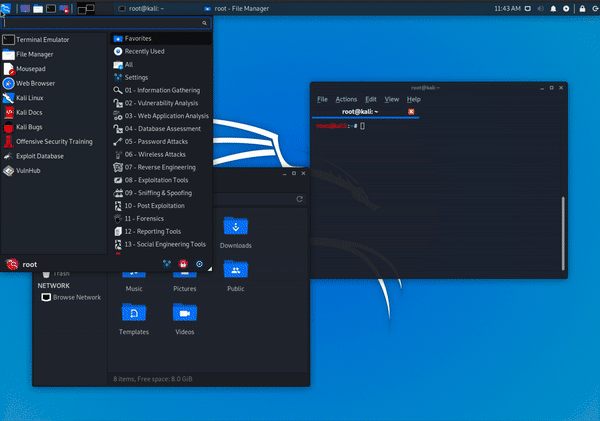
More Customization
Use own pic to hide dragon symbol or customize your background-pic
Grub Background
Reference for old editions
use update-grub to see
1 | $ update-grub |
Kali Linux 2019.4 is xfce desktop environment, so the output is different from former editions.
Here you can see /usr/share/images/desktop-base/desktop-grub.png is the default pic for background. It is set by /boot/grub/themes/kali/grub_background.sh But this background is no grub background, is the pic shows after you do grub choice.
As for the grub background, the default pic path is /boot/grub/themes/kali/grub-16x9.png
check /boot/grub/themes/kali/theme.txt to do more.
Login Background
After setting the grub background, we can then change login background to get more customization
The path is /usr/share/backgrounds/kali/kali-light-16x9.png
check /etc/lightdm/lightdm-gtk-greeter.conf and you will see why.
Undercover Mode Background
The path of default background is /usr/share/kali-undercover/backgrounds/Windows-10.jpg, and if you change it, immediately desktop image will change.
The path of config file remains to be seen…
Last
All the above paths can be found if you keep searching, and different PC or distributions may have different results, so don’t forget to do your own customization.
